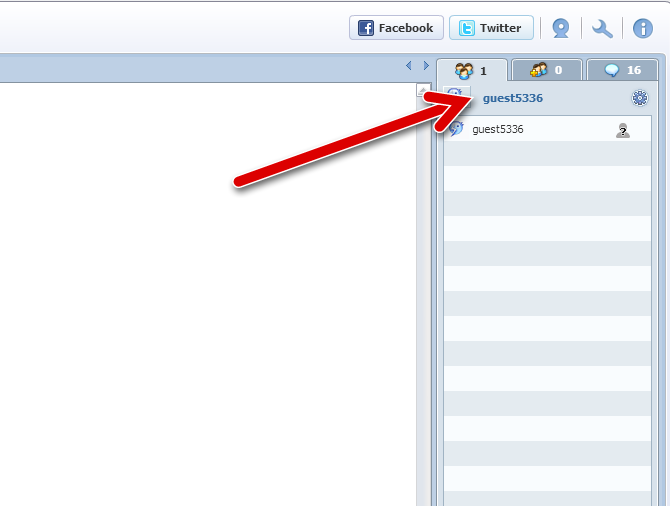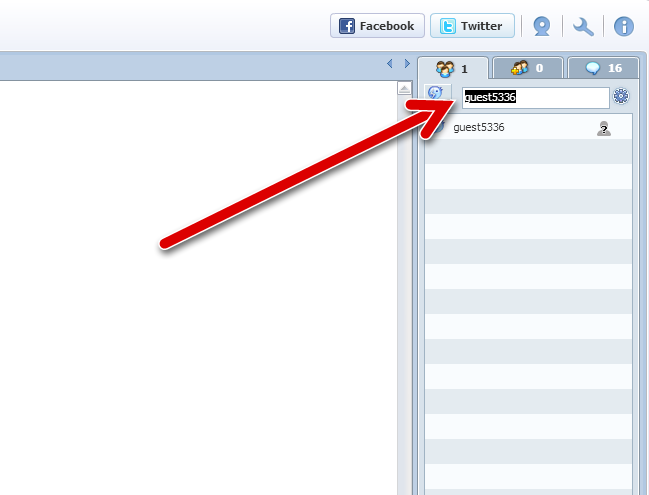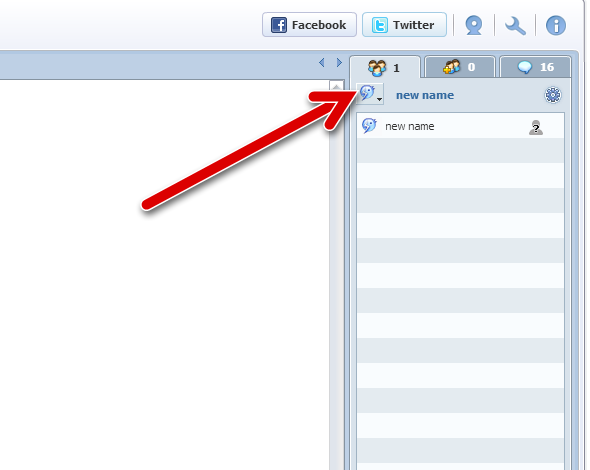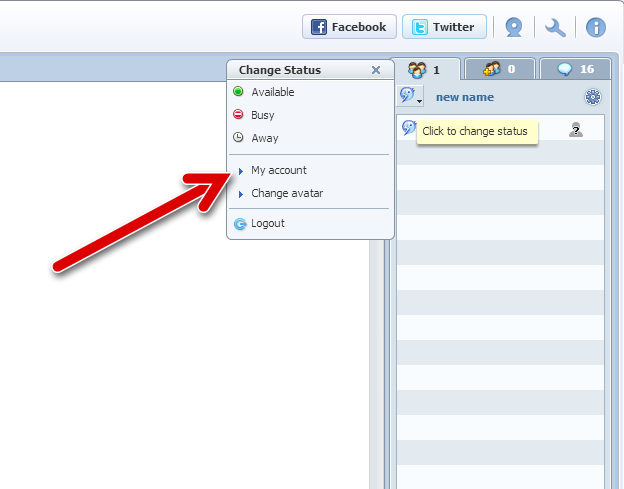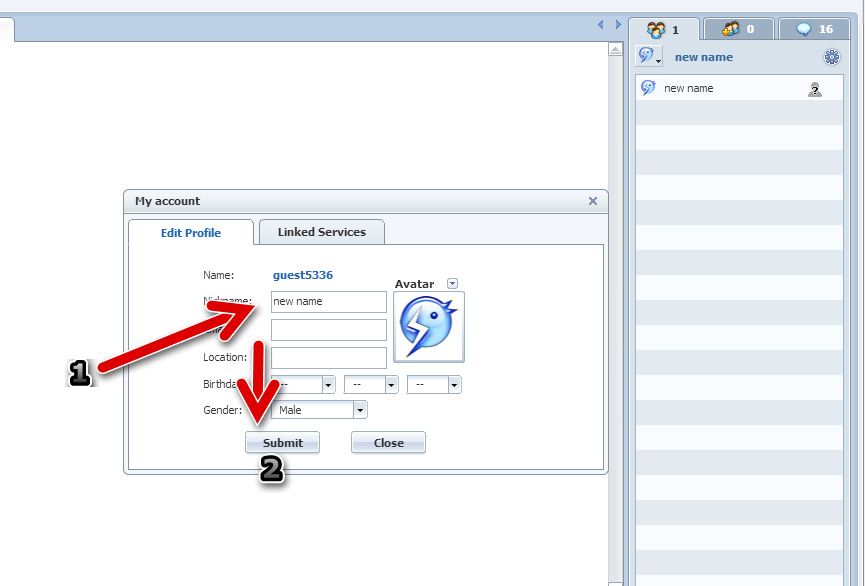Some chatters don’t know how to change their screen name (username) when they are under guest names. Many chatters have asked me why we are letting peoples into chat using guest names. This is because most of the chatters do not know how to login to chat and using a guest name is the path of least resistance for them. Follow the steps given below, and these will help you to figure out how to rename or change your name in our chat rooms.
Here you can see that your name is listed as some random guest named with number, right? Check the steps below:
Step 1 :
Check the image and note the area indicated by a red arrow. This is what we call the rename location. You can see the same option in your chat window and it will help you to rename your name.
Step 2 :
When you click on that location it converts it to a text area with a small box. Now it allows you to rename or edit your name with a new one of your choosing.
Step 3 :
In this image, you can see a sample name (new name) is edited and renamed. This makes it simple for you to rename a guest name into a new name that you wish to keep as a chat nickname.
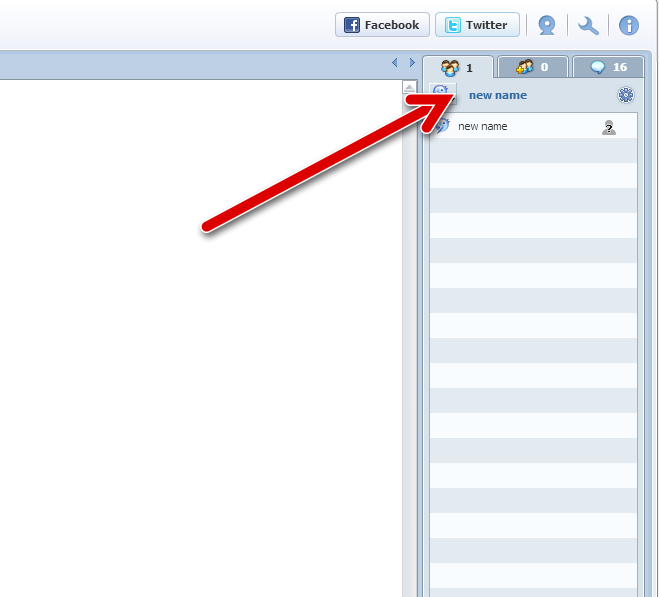
Step 4 :
Here is an another method to rename your name. Click on the location indicated by the arrow shown in the below image.
Step 5 :
It creates a new pop up box with few options. Now select My Account from that pop up box and it creates new larger pop up box to change or rename your name.
Step 6 :
Check the image below. It helps show you where to enter your new name and then click Submit to make changes.
That’s all! Now you have successfully changed your name to new name that you typed in the box. If you need any hel,p please do not hesitate to email us!